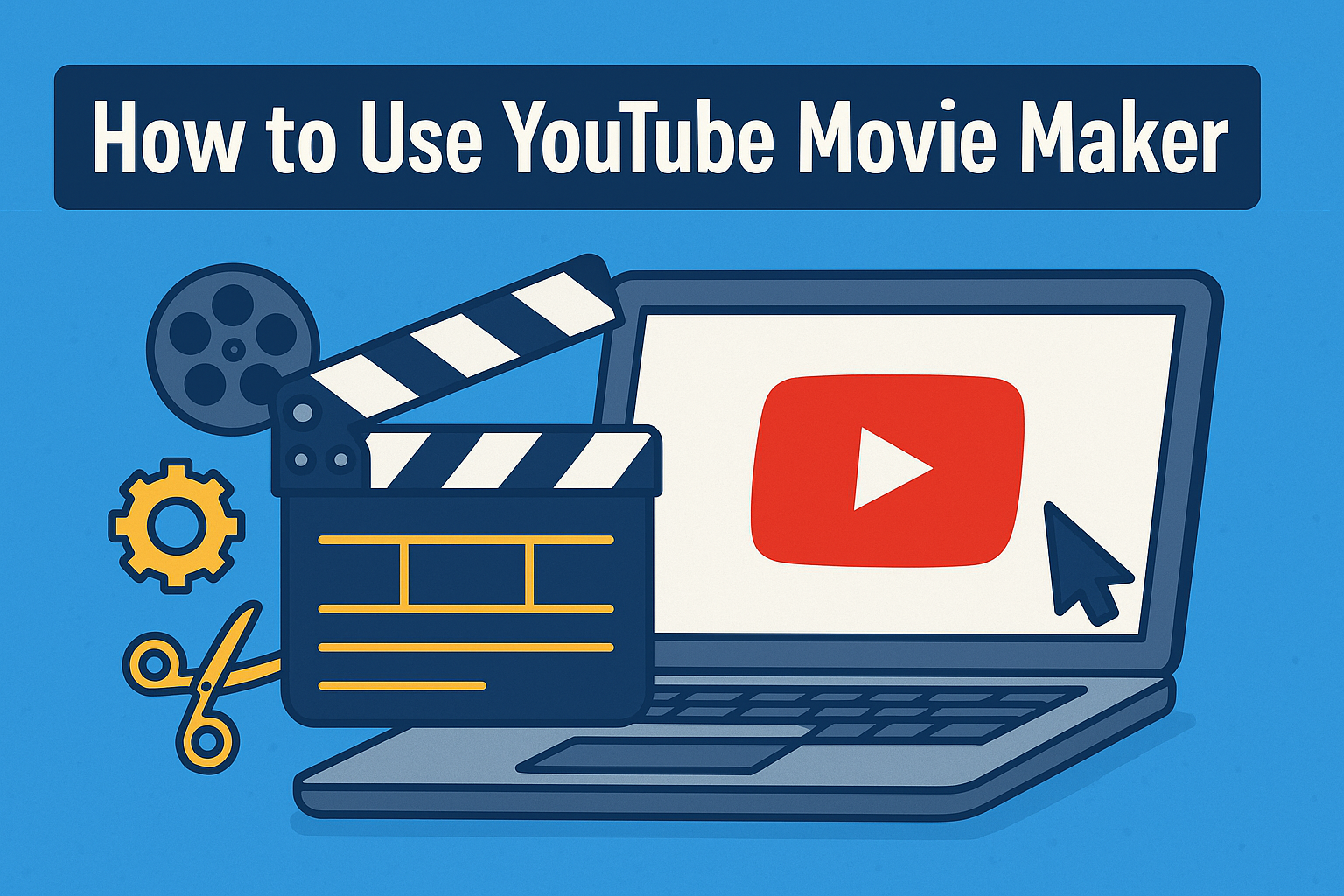If you’re looking to produce engaging video content and publish it on your website, YouTube Movie Maker is a powerful and beginner-friendly tool to get the job done. In this tutorial, we’ll walk you through how to use YouTube Movie Maker to create a video and then how to embed that video on your website.
📌 What You’ll Need:
- A Windows PC
- The YouTube Movie Maker software (Free or Paid version)
- Some video clips, photos, or music files (your content)
- Access to your website editor or CMS (like WordPress, Wix, etc.)
🎥 Step 1: Download and Install YouTube Movie Maker
- Go to the official website: https://www.makeyoutubevideo.com/
- Download the installer and run it.
- Follow the installation instructions until complete.
- Launch the program after installation.
🖼️ Step 2: Import Your Media Files
- Open YouTube Movie Maker.
- Click “Add” on the toolbar or drag and drop your files directly into the media area.
- Supported media: Videos (MP4, AVI, MOV), Images (JPG, PNG), and Audio (MP3, WAV).
- Organize your content in the timeline or storyboard at the bottom.
✂️ Step 3: Edit Your Video
YouTube Movie Maker offers simple drag-and-drop editing tools. Here’s what you can do:
- Trim or split video clips by right-clicking and choosing the option.
- Add text or captions using the “Text” option.
- Insert transitions between clips by clicking the “Transition” tab.
- Include background music by dragging audio files into the timeline.
- Add voiceovers by clicking the microphone icon and recording directly.
Take your time here to make sure the final result looks polished.
⚙️ Step 4: Export the Video
- Once editing is done, click “Publish” or “Make Video”.
- Choose “Create Video File” and select your format (MP4 recommended).
- Set the quality and output folder, then click “Start”.
- Wait for the rendering process to finish.
🌐 Step 5: Upload Your Video to YouTube (or another video host)
YouTube Movie Maker also lets you upload directly to YouTube:
- Go to the “Publish to YouTube” section.
- Sign in with your YouTube account.
- Enter your video title, description, and tags.
- Set your video as Public (or Private/Unlisted if embedding only).
- Click “Upload”.
Alternatively, upload the exported video manually by visiting YouTube.com/upload.
🌍 Step 6: Embed the Video on Your Website
Once your video is uploaded, do this:
For YouTube:
- Go to your video’s YouTube page.
- Click “Share”, then “Embed”.
- Copy the HTML iframe code.
- Paste this code into your website’s HTML editor or embed block.
Example Embed Code:
📌 Tip: Replace YOUR_VIDEO_ID with the actual ID from your YouTube link.
✅ Conclusion
That’s it! You’ve successfully created a video with YouTube Movie Maker and embedded it on your website. This method is ideal for bloggers, small businesses, educators, and anyone looking to make their site more dynamic with multimedia content.